Light Manager Pro
നമ്മുടെ മൊബൈലിൽ വരുന്ന എല്ലാ നോട്ടിഫികേഷനും വ്യത്യസ്ത കളർ LED സെറ്റ് ചെയ്യാം
Configure LED color and its flashing frequency for notification as shown below:
- Miss call
- SMS
- MMS
- Gmail
- Calendar reminder
- *Email
- *Facebook
- *Facebook Messenger
- *Twitter
- *WhatsApp
- *Textra SMS
- *Any 3rd party apps
- Low battery
- Battery charging
- Battery charged
- No signal
- Roaming
- No 3G/4G
- No Wifi
- Airplane Mode On
- Silent Mode On
- Vibration Mode On
- Ringer Mode On
- Mobile Data On
- Wifi On
- Wifi Hotspot On
- Bluetooth On
- Miss call
- SMS
- MMS
- Gmail
- Calendar reminder
- *Facebook Messenger
- *Textra SMS
- *Any 3rd party apps
- Low battery
- Battery charging
- Battery charged
- No signal
- Roaming
- No 3G/4G
- No Wifi
- Airplane Mode On
- Silent Mode On
- Vibration Mode On
- Ringer Mode On
- Mobile Data On
- Wifi On
- Wifi Hotspot On
- Bluetooth On
On Android 4.1 and 4.2, ROOT is required
for those mark with asterisk *. After grant the ROOT permission, you need to restart Light Manager for changes to take effect. However ROOT is not required anymore from Android 4.3 onwards. You need to enable the Notification Access for Light Manager at Setting > Security > Notification Access > Light Manager.
There are three operating modes:
1) Normal Mode - Only LED color for the first notification will be flashing
2) Alternating Mode - A few LED colors will be flashing alternately when multiple notifications are received
3) Screen Mode - Notifications alert will be shown on screen (For those devices without a physical notification LED, only available for Android 4.3 and above)
1) Normal Mode - Only LED color for the first notification will be flashing
2) Alternating Mode - A few LED colors will be flashing alternately when multiple notifications are received
3) Screen Mode - Notifications alert will be shown on screen (For those devices without a physical notification LED, only available for Android 4.3 and above)
For Samsung devices:
- Device's screen needs to be turned off in order for the notification LED to work
- You need to go to Setting > Display > LED indicator and enable "Notifications" in order for this application to work
- Device's screen needs to be turned off in order for the notification LED to work
- You need to go to Setting > Display > LED indicator and enable "Notifications" in order for this application to work

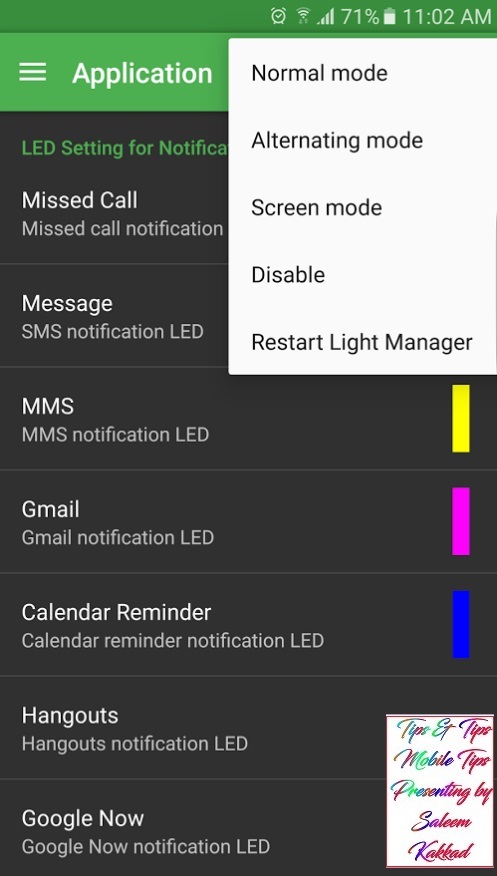




No comments:
Post a Comment